Outlook Express Store Folder: In Outlook Express email management application, ‘Store Folder’ is the storehouse of all the email data (including mail messages, mail folders, subscribed newsgroups, etc). If this Store Folder gets corrupted, the application may behave abnormally and you can also lose access to your email data. If you won’t be able to open your Outlook Express DBX files, it might cause grave problem in your work. Outlook Express recovery, after which you can open Outlook Express DBX files, is a viable solution to this problem.
Encountering Error 0X800C012E,5: Due to Outlook Express corruption, you might come across “Error 0x800C012E,5”. This error states that: “Outlook Express could not be started. The application was unable to open the Outlook Express message store. Your computer may be out of memory or your disk is full. Contact Microsoft support for further assistance. (0x800C012E,5).” Now, after the emergence of this error 0x800C012E,5, if you click “OK”, then you might encounter another error message saying: “Outlook Express could not be started because MSOE.DLL could not be initialized. Outlook Express may not be installed correctly.”
MSOE.DLL: MSOE.DLL is a significant Outlook Express library file, which is a vital component of OE. If this MSOE.DLL is unavailable or stopped somehow, then Outlook Express will stop working. Problems in this msoe.dll file can generate errors on your system and stops Microsoft Outlook Express from working properly and you might fail to open Outlook Express DBX files.
Before Recovery Check OE Folders Not Set At Read-Only: Before you start to recover damaged DBX using an Outlook Express recovery software solution, first check that your Outlook folders are not set to read-only as this can make your folders appear to be corrupted, which might not be corrupted and you won’t need to get a recovery tool to fix corrupted DBX files. Follow the following steps:
1. Go to Start > Find > Files or Folders.
2. In the Named box, type *.dbx
3. Find it in the Windows installation partition (or at some other place, if defined)
4. Go to the ‘Properties’ section of each folder and clear the ‘Read only’ checkbox
5. Click “Apply” to apply these settings
Corrupt Folders Present– How to Restore Outlook Express Data? After performing the above mentioned steps, if you find that corrupt folders are there in Outlook Express, then you can fix them using a third-party Outlook Express recovery tool. SysTools Outlook Express Restore software is one such third-party tool that can help you fix corrupted DBX files and to recover Outlook Express data if your DBX folders are corrupt. It is an efficient tool to recover your email data after which you will be able to open Outlook Express files easily.
How to Open Outlook Express Files? After you fix corrupted DBX files using an efficient, high performing and result-oriented tool, you can regain access to your Outlook Express DBX files. You must invest in a reliable product so that your email data is not hampered while the Outlook Express recovery process. One such reliable product is SysTools Outlook Express Restore software, which will help you to recover Outlook Express email data and you will then be able to open Outlook Express DBX files easily.


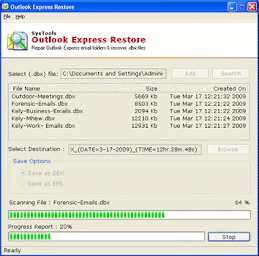
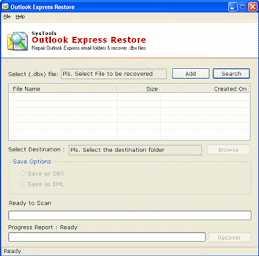
No comments:
Post a Comment
Note: Only a member of this blog may post a comment.